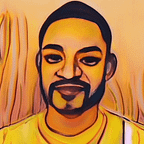How to Make a To-Do List with Workep to Improve Your Productivity
To-do lists are one of the simplest and most efficient ways to create task reminders to keep you and your team organized. That’s why Workep offers you a list view as one of the workflows you can choose from in all versions of the platform. Whether you usually make to-do list reminders from sticky notes, in a notebook, or digitally, it’s easy to transition to using a to-do list in Workep.
To-Do List Reminder: Make One in Workep!
- Sign Up for Workep
- Create a new project, name it, and select the list view
- Hit “Next”, choose any plugins you want to activate, and select your default storage location (Google Drive or Team Drive)
- Invite any team members you want to work on the project from suggested team members or by searching, then hit “Create Project”
- OR you can switch to the list view whenever you want by selecting it from the “Project Views” menu in the upper left-hand corner of any project
Adding Sections, Tasks, and Subtasks for Your To-Do List Reminders
Your to-do list in Workep will have one general section when you create it. You can rename this section as you please and click “Add Section” to create as many new sections as you want. Once you are happy with the sections you have, it’s time to start adding tasks to create your to-do list reminders.
To add a task, simply start typing in the box below a section heading where it says “Add Task” and hit enter to create a new to-do list reminder for yourself. Once you have created a new task, you can click on it to open up a window with all the details about the task.
In the expanded task window you can add a description, create subtasks, assign team members, add tags, set start and end dates, activate powerful in-app features such as the time tracker and budget tracker, attach or create files, and more.
When you add subtasks to one of your to-do list reminders, you can click on the two check marks the right-hand side of the task to expand the list of subtasks without opening up the whole task. Check off subtasks as you complete them until the whole task is done.
Share a To-Do List Task with External Collaborators
You can share your to-do list reminders with people outside of your organization through Workep’s powerful one-click external collaboration. Just open up a task and click on the “Share” icon from the expanded task window.
From there, choose whether collaborators will be able to view, edit, or comment on the task, then click “Turn Sharing On” to automatically copy the shareable link. Send the link to whoever you want to start collaborating right away!
Summary
Though simple, to-do lists are an effective tool you can use to improve your productivity and manage your time more efficiently. With Workep, you can easily create a digital to-do list to visualize all your tasks with the added power of all of Workep’s in-app features as well as one-click external collaboration. Try it out now and feel that instant gratification when you check a task off as complete and watch it disappear!
Want to learn how to use other project management workflows in Workep? Click here to read about using the kanban board or head over here to learn all about the automated Gantt chart!